Looking to master Walmart to Shopify dropshipping?
You’ve just hit the jackpot, I’ve got my notes ready, and I’m here to help. Maybe you’ve used Walmart or Shopify on their own before, or even tried combining them. But even if you haven’t done any of that, today you’ll learn a few key things, including:
- What makes Walmart a strong sourcing option?
- How can we sell Walmart products through Shopify?
- What role does automation play in this approach?
- How can we run this strategy without violating supplier policies?
And hey, if you’ve got more questions, don’t be shy. I’ll cover all of this (and more!) in the article below.
Walmart offers U.S.-based products with fast shipping and strong customer trust.
Shopify gives complete control over branding, layout, and pricing strategy.
Walmart’s dropshipping challenges can be managed with automation and innovative tools.
AutoDS connects both platforms, automating product imports and fulfillment.
Product research and niche selection are key to succeeding with this model.
Understanding Walmart for Dropshipping

If you’re thinking of getting into Walmart to Shopify dropshipping or any kind of e-commerce, you’ve probably heard of Walmart. Haven’t you? Come on, that’s like studying film and never watching The Godfather!
Let’s take a closer look at why this retail giant is actually a smart place to source products for your online store.
- Competitive U.S.-based prices and fast shipping: One of Walmart’s biggest advantages as a dropshipping supplier is its U.S.-based infrastructure. With warehouses and fulfillment centers spread across the country, delivery times are often just a few days, sometimes even faster. That’s a significant win if you’re targeting American customers who are used to speedy service from platforms like Amazon.
- Recognized brands and high customer trust: Let’s be honest, Walmart is a household name. People remember, trust, and associate it with affordability and reliability. When you source products from Walmart, you leverage that built-in brand reputation, even if your customers don’t know where the product came from.
- Ideal for U.S. customers wanting shorter delivery times: If your store targets buyers within the U.S., Walmart is one of the best sourcing options out there. Its domestic logistics system means you can offer delivery times that compete with major marketplaces. And as you probably know, faster shipping often translates to fewer refunds and better reviews.
- Bonus Point: Easier returns and customer service: Another underrated perk of using Walmart as a supplier is how easy they make returns. If a customer wants to send something back, Walmart’s return policy is clear and forgiving. And since you’re not sourcing from a random overseas supplier, you can resolve issues quickly and professionally.
This translates to smoother experiences for your buyers and fewer headaches for you. In dropshipping, customer service can eat up your time quickly, so having a reliable system (like Walmart’s return process) is a real asset.
Risks of Using Walmart as a Supplier (And How to Manage Them)
- Walmart’s terms discourage dropshipping: Let’s get this out of the way first: Walmart doesn’t officially support dropshipping. Their terms of service are designed for end consumers, not for resellers. This means that if Walmart suspects you’re using your buyer account to fulfill orders for third parties, you could face order flags, temporary holds, or even account restrictions. That’s not to say it’s impossible, but it does mean you’re operating in a bit of a grey area. To stay under the radar, you’ll need to follow best practices and, of course, keep reading this article, because the solution is around the corner.
- Risk of canceled orders and limits on bulk buying: Another drawback tied to the one above is that Walmart’s system—since it’s not designed for resellers—can flag bulk orders or multiple purchases made in a short time as suspicious activity. This can lead to automatic order cancellations or account flags, which disrupt your fulfillment process and hurt your customer experience.
Don’t panic! Of course, there are ways to work around these challenges and keep things running smoothly. As you can imagine, many dropshippers take the risk and find ways to minimize it.
For example, using order routing tools that assign each purchase to a different buyer account can spread the load and reduce red flags, or personalize shipping information to make orders look more like regular customer purchases.
That leads us right into the platform that connects Walmart and Shopify to make your business run more efficiently. AutoDS automates tasks like these and helps you avoid suspensions or policy violations.
No spoilers here, we’ll dive deeper into all the ways AutoDS can enhance your Walmart to Shopify dropshipping strategy later in this article. But for now, what you should know is that it’s an all-in-one tool that automates most of the tasks a dropshipper handles manually. This means faster scalability, more flexibility, and fewer human errors along the way. But first…
Overview of Shopify as a Selling Platform

Shopify is one of the most popular selling channels among dropshippers worldwide for several reasons:
- Total branding control: Unlike marketplaces, Shopify lets you build a fully branded storefront from scratch—theme, layout, colors, and even domain. This creative freedom helps you shape a consistent brand identity and build long-term customer trust.
- Powerful integrations and tools:Access a vast app ecosystem that covers email marketing, abandoned cart recovery, upselling, reviews, and more. Most features are plug-and-play, making it easy to upgrade your store.
- Seamless automation with AutoDS: Shopify connects effortlessly with AutoDS, allowing you to automate product imports, pricing, inventory, and fulfillment. This saves time and reduces manual errors so you can scale efficiently.
- Higher profit margins: Without marketplace competition or seller fees, Shopify gives you full control over pricing. You can price based on value, not just market pressure.
Why Dropshipping from Walmart to Shopify Makes Business Sense
We’ve already covered some of the main reasons why Walmart to Shopify dropshipping is a smart move, but it’s worth emphasizing Walmart’s catalog. Since many products are shipped from U.S. warehouses, your customers receive their orders quickly, which is a huge advantage in today’s fast-paced e-commerce world. Yes, faster delivery equals happy buyers, positive reviews, and fewer complaints.
On the other hand, with Shopify as your selling platform, you get to define how your store looks, feels, and sells. That freedom means you can price products based on value rather than competition, and build an end-to-end customer experience that truly reflects your brand identity.
Now, there are a few challenges to keep in mind when it comes to this Walmart to Shopify approach. One of them is the lack of dropshipping support, which means you’d have to process each order manually—copying and pasting customer data, tracking shipments, and updating your store listings. That is, unless you use AutoDS.
Another risk is the one we mentioned earlier: high-volume or repetitive purchases can trigger flags, delays, or cancellations. And yep, you guessed it, AutoDS can help with that too.
🆕 Beginner’s Tip: By automating product imports, order placement, and inventory tracking, AutoDS streamlines your operations and helps you stay compliant. Try all of these features with our 14-day trial for just $1!
AutoDS: The Ultimate Bridge Between Walmart and Shopify

Let’s face it: manually managing product sourcing, pricing, and fulfillment between two platforms can get messy fast. That’s where AutoDS steps in, not just as a tool, but as the ultimate bridge between Walmart and Shopify. Let’s break down how it simplifies the entire dropshipping workflow:
- Automated order fulfillment and tracking: With AutoDS, you don’t have to log in to Walmart and manually copy customer details for each sale. The platform automates order placement and even pulls tracking information as soon as it’s available. That means your customers stay updated, and your store complies with expected delivery times.
- Real-time stock and price monitoring: Walmart prices and inventory change frequently; if you’re not monitoring them constantly, you risk overselling or losing profit. AutoDS tracks these changes and updates your Shopify store accordingly, no more guesswork or late-night price edits.
- Easy product importing with built-in filters: Adding products from Walmart to Shopify is quick and customizable. Just paste a product URL, or use bulk import tools, and AutoDS takes care of the rest, images, descriptions, variants, and more. Plus, you can apply filters and rules to ensure only the most relevant or profitable items make it to your store.
- Order processor avoids canceled orders: Walmart isn’t exactly dropshipper-friendly, especially regarding multiple or high-volume orders. AutoDS’s order processor helps prevent cancellations by routing purchases through managed buyer accounts and spreading out order volume to avoid red flags.
Step-by-Step Guide to Start Dropshipping from Walmart to Shopify
So, are we on the same page? Now that you have a better idea of what each platform brings to the Walmart to Shopify dropshipping strategy, it’s time to get into the how. Let’s walk through the steps together:
1. Set Up Your Shopify Store

You might already have a Shopify store, but if not, creating one from scratch isn’t as hard as it sounds. And if the idea of building a store feels overwhelming, don’t worry, I’ve got you. With AutoDS’s AI Shopify Store Builder, your business can be ready to go in just a few minutes. You can always customize the look, feel, and layout later.
2. Integrate AutoDS with Shopify
Now it’s time to sprinkle in some automation magic. Connecting Shopify to AutoDS takes just a couple of clicks. Head to the AutoDS marketplace, select “Add Store,” choose Shopify, and follow the easy, intuitive steps.
Once integrated, you’ll be able to manage everything directly from your AutoDS dashboard, including all Walmart orders placed through your store. It’s simple, centralized, and smooth.
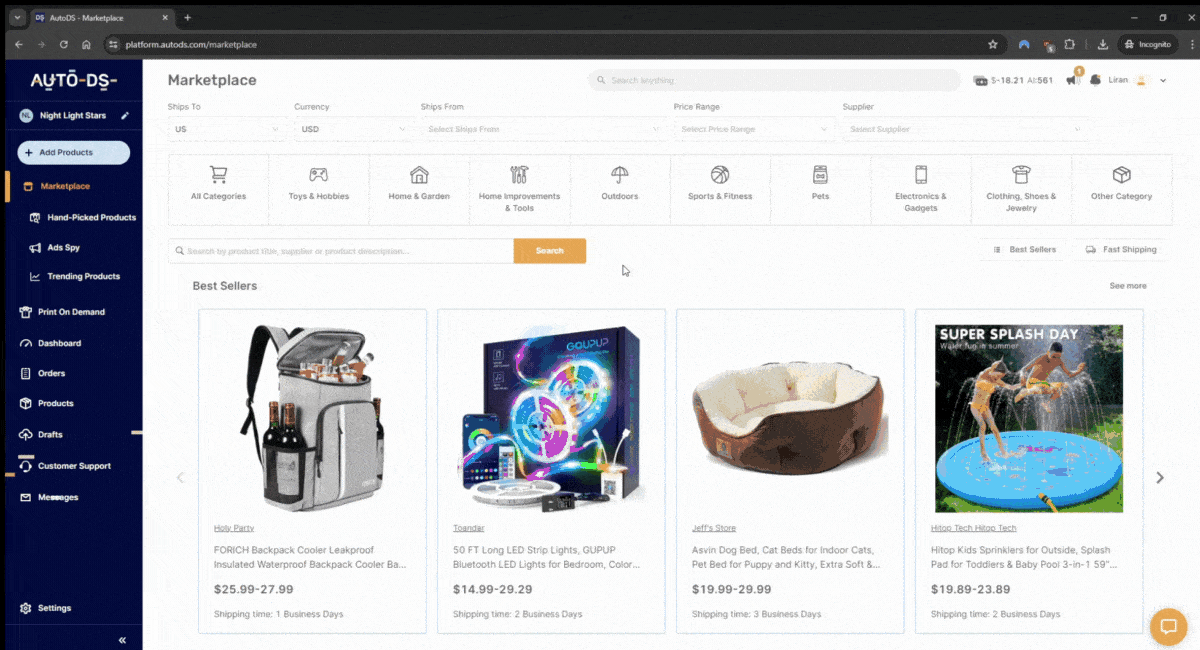
3. Conduct Product Research
All this is great, but have you decided what you’re going to sell? The niche and products you choose will have a huge impact on your results. Walmart to Shopify dropshipping is really about selecting the right products that resonate with your audience and attract new customers. Here are a few smart ways to do it:
- Use the AutoDS product research tool to find top-performing Walmart items, especially trending or fast-selling ones.
- Check Google Trends to see how a product is performing across different audiences and seasons.
- Focus on Shopify-friendly niches that tend to do well with branded stores. Think trendy fashion, accessories, home decor, and similar categories.
4. Import Products from Walmart

Once you’ve chosen your winning items, it’s time to get them live in your store. And with AutoDS, the process is so simple it almost feels unreal. Just paste the Walmart product URL into the blank field under “Add Product” in the AutoDS marketplace, and boom, you’re done.
💡 Pro Tip: Take your product pages to the next level using the AutoDS AI Title & Description Generator! The way you present your product can make a huge difference in conversion rates.
5. Set Up Shipping and Fulfillment
Before you officially open your virtual doors, you’ll want to make sure the backend logistics are in place so that your operation runs smoothly from day one:
- Connect your payment gateways like Shopify Payments, PayPal, or Stripe to ensure your customers can pay you easily and securely.
- Define your shipping settings. Since Walmart has different shipping times depending on the product and seller, you’ll want to make sure your Shopify shipping profiles match expected delivery windows. AutoDS helps here by syncing Walmart shipping details directly to your store settings.
- Enable automated order fulfillment within AutoDS. This will allow the tool to place Walmart orders on your behalf, pull tracking numbers, and update your Shopify orders—without manual input from you.
6. Time for the big moment!
Once you’ve connected everything, uploaded your products, and set up shipping and payments, hit that Publish button and shift your focus to traffic and marketing.
Here are some smart ways to bring in those first waves of visitors:
- Create TikTok or Instagram content around trending Walmart products—especially in categories like home, gadgets, or lifestyle.
- Partner with niche influencers who can spotlight your brand or test your products.
- Run paid ads on Facebook, Instagram, or Google to drive traffic to product pages.
- Use email capture tools on your site to build a list and send follow-ups or discount codes.
While you’re out there bringing in customers, AutoDS takes care of the rest: orders, inventory sync, and tracking updates, so you can focus on scaling instead of babysitting backend tasks.
Is Walmart to Shopify Dropshipping Right for You?
Maybe it’s a little late to ask that, right? We’re already on heading number one thousand! Just kidding—it’s always valid to pause and ask, “Is this the right approach for my strategy?” So let’s take a look at what types of stores Walmart to Shopify work best for, and when you might want to consider other platforms.
When It Works Best
- You’re targeting U.S.-based customers: Most Walmart items ship from domestic warehouses, ensuring fast and reliable delivery, key to keeping customers happy.
- You’re selling name-brand or trusted products: Walmart’s catalog includes popular, recognizable brands that add instant credibility to your store.
- You want complete storefront control with Shopify: Combining Walmart’s products with Shopify’s customization options lets you build a unique, branded shopping experience.
- You’re ready to automate operations: With tools like AutoDS, you can streamline imports, fulfillment, and inventory updates to save time and reduce errors.
- You’re operating at a small-to-medium scale: Walmart is ideal for manageable order volumes; high-volume sellers may face order flags or account issues.
Also, if you’re targeting global markets or want access to a wider product range, you might want to look beyond Walmart. Platforms like AliExpress, CJDropshipping, or even AutoDS’s private suppliers offer better international shipping options and more bulk sourcing or custom branding flexibility.
Can You Make Money Dropshipping Walmart Products on Shopify?
The short answer is yes, you can, but success hinges on execution and smart strategy. Let’s examine why this model remains profitable in 2025 and what key factors drive results.
- Market Size & Upside: The global dropshipping market is projected to reach around $435 to $476 billion by the mid-2020s, with a 22–28% annual growth rate. Walmart-to-Shopify is a proven segment within this booming space, especially for vendors targeting U.S. buyers wanting fast, reliable delivery.
- Faster Fulfillment = Lower Costs: Dropshipping businesses experience up to 24–48 hours speedier order fulfillment than traditional ecommerce models, with 75% fewer stock-outs. Faster delivery leads to fewer complaints, fewer refunds, and lower support costs, meaning more repeat customers and healthier profit retention.
- Healthy Profit Margins (10%–30%): Dropshipping profit margins typically range between 10% and 30%, with many sellers averaging around 15–20% per sale. Even on relatively low-cost items, say, a $20 product, this can translate to $3–6 per sale. As volume scales, these margins compound into impressive income streams without the need to hold inventory or manage shipping.
Frequently Asked Questions
Is Walmart dropshipping allowed on Shopify?
Yes, you can use Walmart as a supplier for your Shopify store, but keep in mind it’s not officially dropshipper-friendly. Using automation tools like AutoDS helps keep your operations discreet and compliant.
Can I automate Walmart order fulfillment?
Absolutely, AutoDS has a dedicated order processor for Walmart that handles order placement, tracking, and even returns, saving you loads of manual work.
How do I prevent Walmart from canceling my dropshipping orders?
To reduce cancellations, avoid placing too many orders to the same address, steer clear of high-risk products, and use AutoDS’s order routing to spread purchases across accounts.
What are good alternatives to Walmart for Shopify dropshipping?
Try AutoDS-supported suppliers like AliExpress, CJdropshipping, or Banggood. They offer broader global reach, automation features, and fewer sourcing limitations.
Conclusion
Now you’ve got the essentials to start your Walmart to Shopify dropshipping journey. Remember, with smart product research, well-planned marketing strategies, and—most importantly—by taking full advantage of everything an automation tool like AutoDS can do for you, you can build sustainable, long-term growth.
As for me, I’ll leave you here, young dropshipper—but we’ll meet again soon! If you’re still curious about the wonderful world of dropshipping, don’t hesitate to dive into one of the articles below.





















