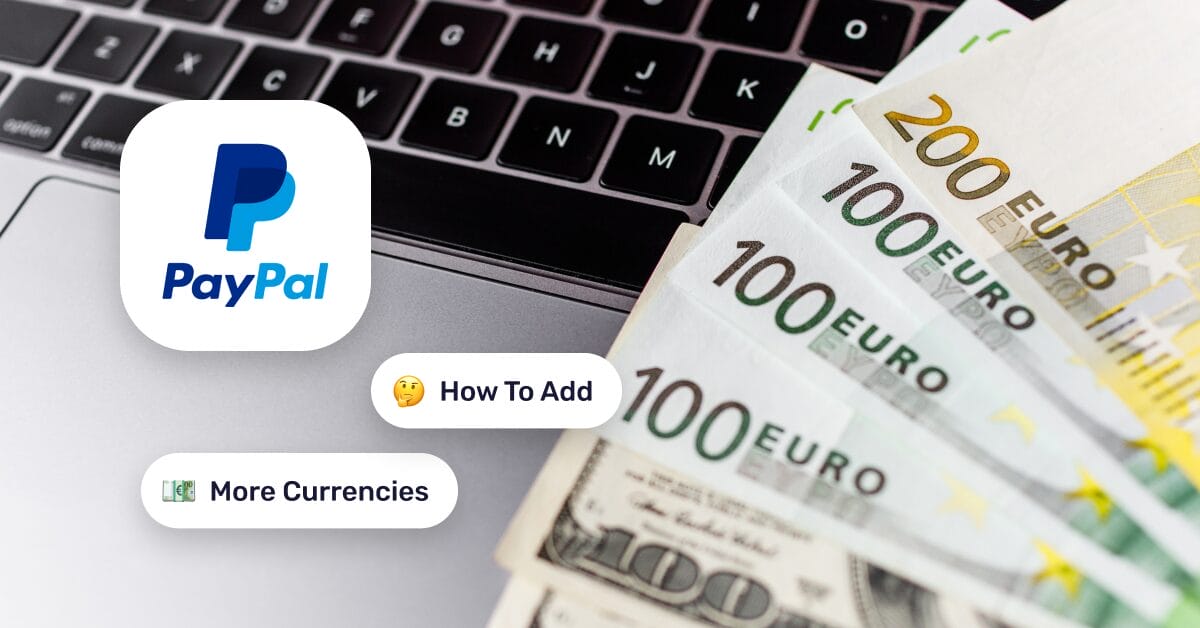Managing payments in PayPal often means dealing with buyers from all over the world. One customer might be in the US, another in Europe, and the next in Australia—all paying in different currencies.
If your PayPal account only accepts one currency, you will lose money in conversion fees and potentially lose international customers who prefer to pay in their local currency. That’s why setting up multiple currencies in PayPal isn’t just a random add-on; it’s a smart move for any global seller.
In this guide, we’ll walk you through exactly how to add currencies to PayPal, why it matters for eCommerce sellers, and best practices to keep things organized. Plus, you’ll learn how automation can help you along the process. For instance, AutoDS manages multi-currency payments, conversions, and orders, making it easy and hassle-free.
Adding multiple currencies to PayPal helps you avoid conversion fees and protects your profit margins when selling internationally.
Customers prefer paying in their local currency, which improves trust, checkout experience, and repeat purchases.
Using AutoDS simplifies multi-currency management, streamlines syncing prices, automates payments, and reduces errors, saving you time and money.
Why Multiple Currencies Matter for Online Sellers
When you’re selling globally, payments don’t just come in US dollars. A customer in Spain will want to pay in euros, while someone in the UK expects pounds. If your PayPal only accepts one currency, every transaction gets converted automatically. And that means unnecessary fees that kill your dropshipping profit margins.
By enabling multiple currencies, you let buyers pay in their local money. That small tweak makes checkout feel familiar and trustworthy, which improves the customer experience (and increases the chances they’ll buy from you again). At the same time, you avoid constant currency conversions that eat into your profit margins on international sales.
That’s why learning how to add currencies to PayPal is so crucial. With the right setup, sellers can save hundreds of dollars every month that would otherwise vanish into conversion fees. It’s a small trick that can make a huge difference in profits.
How PayPal Handles Currencies by Default
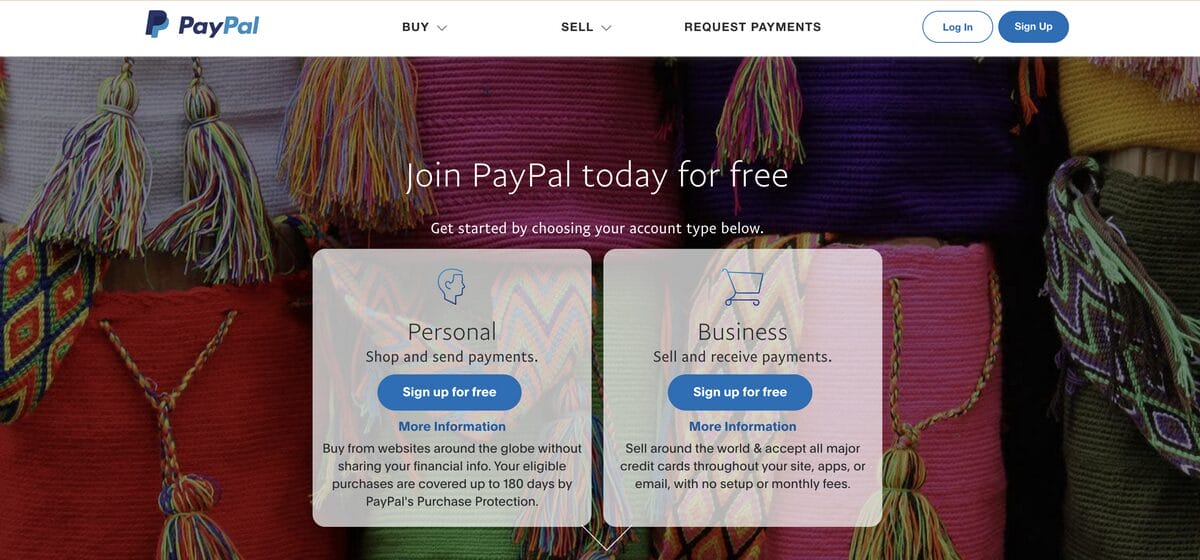
By default, PayPal keeps things simple: every payment you receive is converted into your primary account currency. That means if your account is set to euros and a customer pays in US dollars, PayPal automatically does the conversion for you.
The catch? PayPal’s exchange rates are rarely competitive for you. On top of that, they charge around a 4% conversion fee. For example, if your account is in EUR and you sell an item priced in USD, PayPal will convert the payment to euros at an exchange rate favorable to them and also quietly take their 4%.
The problem is that many sellers don’t even know this is happening. Over time, those small percentages add up, and sellers lose significant amounts of money without realizing it.
This is exactly why adding multiple currencies to your PayPal account can make such a big difference. When you do that, you’re basically telling PayPal, “I’m fine holding balances in these currencies”. Instead of PayPal forcing every payment into your primary currency and charging that 4%, you can…
- Accept payments directly in more currencies, like USD, EUR, GBP, etc.
- Hold balances in each currency without instant conversion.
- Choose when (or if) you want to convert them, ideally at a better rate.
This gives sellers much more control over fees and timing, protecting their balances while also making it easier for international customers.
So, to recap: just change your settings on PayPal and protect your business from unwanted charges and inconvenient conversion rates.
Step-by-Step: Adding More Currencies to Your PayPal Account
By now, you know: adding more currencies to your PayPal account is key to protecting your profits and providing a seamless paying experience for your international customers. Let’s see how to do it, step by step.
Step 1: Access Your PayPal Account

To get started, log in to your PayPal dashboard and go to the Wallet tab on the top menu. From there, you’ll access your balance, connected bank accounts, and a currency calculator. Mostly, this section shows you all the currencies currently available in your account (including your default one) and allows you to add more.
Step 2: Add A New Currency
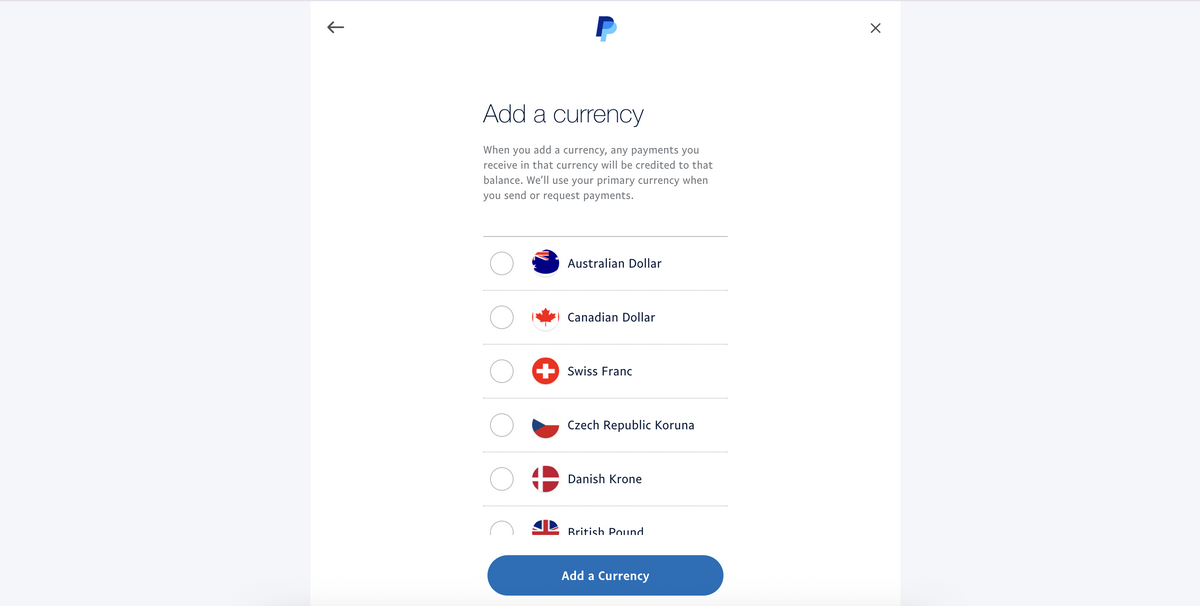
Click “Add a Currency”. Then, scroll down and select the one you want. PayPal supports many global currencies, like USD, EUR, GBP, AUD, CAD, JPY, etc. This way, you can adapt to where your customers are. Once added, that currency will appear in your wallet and can be set as your primary if you choose.
Step 3: Set Conversion Preferences
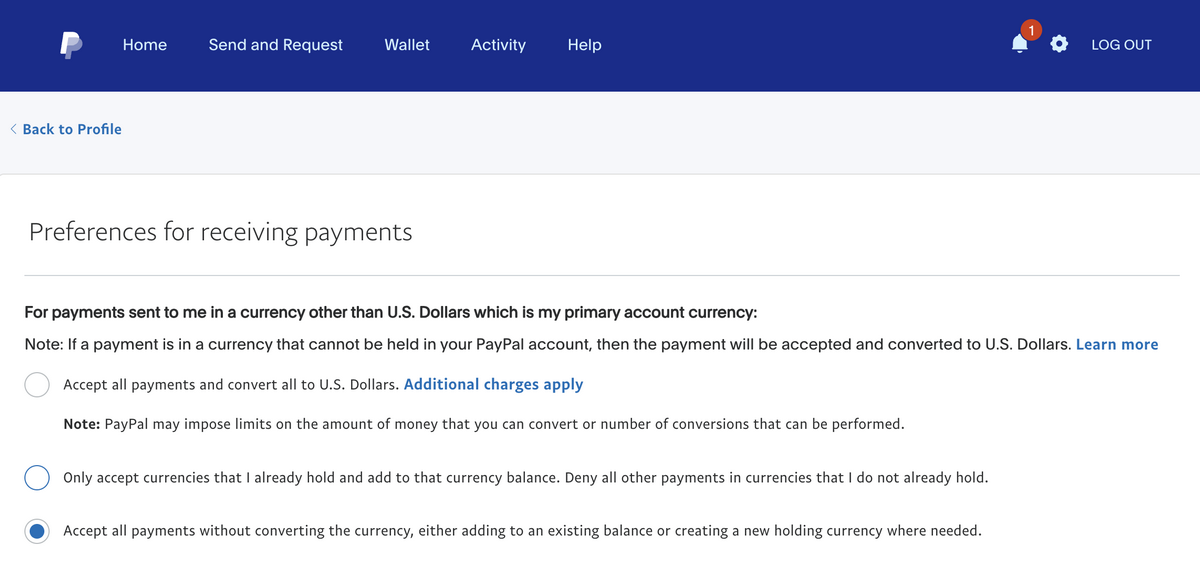
Next, the most important part. This is where you set up your preferences so PayPal doesn’t automatically convert currencies and charge an extra commission. To do this, head to the gear icon (Settings) on the top right, and then choose “Seller Tools”. Go all the way down to “Payment receiving preferences” and choose between these two options, as you prefer:
- “Accept all payments without converting the currency, either adding to an existing balance or creating a new holding currency where needed”.
- Or “Only accept currencies that I already hold and add to that currency balance. Deny all other payments in currencies that I do not already hold”.
This will prevent PayPal from doing the automatic conversion and applying additional charges.
Step 4: Verify Multi-Currency Support
Last step? Verify everything is working correctly by checking your PayPal wallet. Make sure each currency shows up as a separate balance and that payments in those currencies are no longer auto-converted.
🆕 Beginner’s Tip: Run a quick test transaction. Make a small purchase or ask a friend abroad to send a small payment to confirm that your account is holding the funds in the right currency. This way, you know your setup is solid before moving on to sales.
Best Practices for Dropshippers
If you’re a dropshipper, adding multiple currencies to PayPal is a smart move. But using them strategically is what really keeps your margins safe. Here’s how to make the most of your setup:
- Set prices in the buyer’s currency. Always list products in the currency your customers are most comfortable with. For example, use USD for US buyers, GBP for the UK, and EUR across the eurozone. Not only does this make checkout feel seamless, it also prevents double conversions, where the buyer pays conversion fees on their side and you get hit with PayPal’s fees on yours.
- Monitor exchange rates regularly. Currencies shift on a daily basis. And while it may seem like just a few dimes, it still impacts your profits. The solution? Keep an eye on these rates to know when it’s the right time to transfer or convert balances. Even a small difference in timing can mean a big difference in profit when you’re handling multiple sales each day.
- Match invoices to the buyer’s currency. Always issue invoices in your customer’s local currency. They paid in euros? Then the invoice should be in euros. This avoids customer confusion and shows professionalism, especially if you’re trying to make it into that specific region.
- Avoid unnecessary auto-conversions. PayPal will always try to convert money into your primary currency unless you’ve already added the buyer’s currency to your account. Make it a habit: before you launch into a new market, add that currency first. It just takes a minute (literally), and it helps you avoid losing money on conversion fees.
All in all, these practices improve your payment processes. But, mostly, they help you keep more money in your pocket instead of PayPal’s.
Using AutoDS to Manage Multi-Currency Payments Efficiently
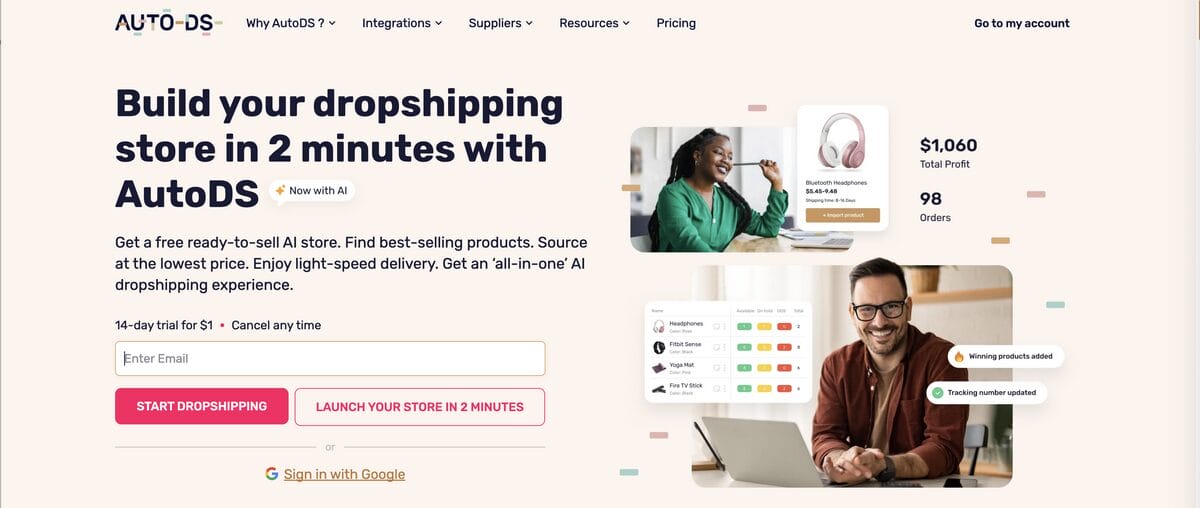
The thing with managing multiple currencies is that it goes beyond just PayPal settings. For dropshippers, you have to manually convert prices, update listings for each currency, and make sure nothing slips through the cracks.
So, while there are ways to get around PayPal, managing multiple currencies manually can still get messy. This is especially true if you’re juggling hundreds of orders across different regions.
That’s where automation tools like AutoDS, the all-in-one dropshipping platform, come in. No constantly checking exchange rates or updating product prices by hand. You just set up everything once, and automation does its magic. Let’s zoom in.
First, AutoDS lets you sync product prices in multiple currencies. This helps you make sure your listings stay consistent across marketplaces and regions without updating everything manually. Moreover, when looking at your dashboard, you can filter by currency to see orders and revenue for that specific market.
Second, AutoDS automates payment tracking, letting you know exactly what’s coming in and in which currency. As a result, because you’re avoiding manual conversion errors, there are no risks of conversion mistakes that kill your profits. Everything is already handed to you automatically.
The benefits? You save time with automation, avoid hidden conversion costs, and improve your accounting accuracy, all without the constant manual input.
Converting prices, updating listings, and checking payments. AutoDS automates it all. 👉 Start your $1 trial today!
Frequently Asked Questions
Can I accept all currencies on PayPal?
Yes, you can accept payments in multiple currencies on PayPal, but you must manually add them to your account to avoid auto-conversion fees. To do this, head over to Wallet and add as many currencies as you want.
Does PayPal charge extra for adding currencies?
No, PayPal doesn’t charge extra for adding currencies. Fees apply only to conversions and withdrawals. If you want to avoid automatic conversions to prevent additional fees, change your conversion preferences on Settings > Payment receiving preferences. You can then convert whenever you like, if at all.
How do I choose which currencies to add?
To choose which currencies to add to your PayPal account, focus on the currencies of your top international markets. Think USD for the US, EUR for the euro zone, GBP for the UK, CAD for Canada, AUD for the Australian market, and so on. You don’t need dozens of currencies if you’re not selling there. You just need the ones your customers use regularly.
Will adding currencies prevent automatic conversion fees?
Yes, adding currencies to your PayPal wallet prevents automatic conversion fees. Payments received in a supported currency remain in that currency until you manually convert them.
Can AutoDS help with multi-currency pricing?
Yes, AutoDS can sync product prices with currency settings, so your store prices align with the currencies you’ve added in PayPal. This means customers always see prices in their local currency, while you protect your profit margins from unexpected conversions.
Streamline Your Currency Management With AutoDS
Managing multiple currencies isn’t just about convenience. It’s about protecting your profits. In this article, we’ve covered how to add currencies to PayPal to avoid unnecessary conversion fees and give customers a smoother checkout experience.
It’s just an extra step that only takes a minute and can make a big difference in your profits. Moreover, for dropshippers selling internationally, it’s a simple but powerful way to run a more professional and profitable business.
To take things one step further, AutoDS simplifies currency management and conversion with automation. From syncing product prices across different currencies to tracking payments without errors, AutoDS keeps your store running efficiently. No constant manual conversions, no surprise losses. Just smooth, accurate payments.
Want to keep learning about dropshipping? Here are a few articles you might find helpful: