The eBay marketing feature we’ve all been waiting for is finally here: eBay Pay Per Click (or PPC) is the newest addition to the list of excellent methods to increase the visibility and sale of our dropshipping products.
eBay PPC is far more powerful than eBay’s Standard Promoted Listings features. While Standard Promoted Listings can increase our products’ visibility, it does so without giving us control over ad placement.
However, eBay PPC functions like paid ads on Google or Facebook by targeting customers’ search queries on eBay and appearing at the top of search results. As such, we get better control over our ad placement and audience targeting.
Today, we’ll take a closer look at the wonderful and brand-new eBay PPC feature. In the end, we’ll know how to start an eBay ad campaign and how to make the most of it by scaling.
What is eBay PPC?
eBay PPC is a new promotion tool that allows sellers to run ad campaigns on their products. The feature is strikingly similar to the PPC ads on popular platforms like Facebook, Amazon, or Google. The only difference is that eBay is a little late to the party.
Just like in Google or Facebook ads, eBay PPC allows you to pick the products you want to promote, choose keywords, and set an ad rate. Consequently, it enables us to compete for top slots on eBay search results and drive traffic to our listings.
In the end, eBay provides us a detailed report to see what products garnered the most interest and, most importantly, measure the conversion rate of the ads.
eBay Promoted Listings: Standard Or Advanced (PPC)?

So how is eBay PPC different from eBay promoted listings? On eBay’s platform, the two fall under the terms:
- Standard – eBay Promoted Listing
- Advanced – eBay’s new PPC feature
1. Standard Promoted Listings
‘Standard’ refers to eBay’s original promoted listing feature that increases the visibility of our products in various locations across the eBay network. The benefit of this feature is that you can increase the number of customers who encounter your products without any upfront costs.
eBay’s marginal fee for the feature only takes effect if a customer clicks on the promoted link and buys the item within thirty days.
However, standard promoted listings has some downsides. For one, we have little control over the placement of the ads. As a result, we cannot effectively target the audiences most likely to buy the products.
Additionally, the standard promotions feature provides little insight or metrics about campaign results, preventing us from gaining meaningful information about our customers or scaling our campaigns.
2. Advanced Promoted Listings – PPC
On the other hand, Advanced Promoted Listings functions like a proper PPC ad campaign. Instead of randomly placing our ads on the eBay network, the advanced option allows us to target specific keywords and compete for a top spot in customer search results.
As a result, we increase the likelihood of clicks and sales. Additionally, eBay gives us access to detailed reports so we can analyze our ads for later adjustments and scaling.
The only downside of the PPC feature is the upfront cost. As the name suggests, eBay charges us a fee each time a customer clicks on our ad. Furthermore, the PPC campaign can become a costly endeavor without careful monitoring and setup.
Not to worry, though. We will soon learn how to create an eBay PPC campaign so overspending on ads does not become a concern.
Beginner’s Tip: To control costs, cap your first PPC campaign at a low amount and set an end date. Then, manually renew the campaign each day based on the results.
How To Create An eBay PPC Campaign Step-By-Step

Does the PPC option look appealing? Great! Let’s learn how to set up a winning eBay PPC campaign that increases our sales and profits.
Once signed in to your eBay account, head to your seller dashboard by hovering over ‘My eBay’ and clicking on ‘Selling.’
Next, hover over the Marketing tab, and select ‘Advertising Dashboard.’

The advertising dashboard prominently displays two options: ‘Standard’ and ‘Advanced.’ Since we’re aiming for a PPC campaign, we’ll pick the ‘Advanced’ option by clicking on ‘Create campaign.’

The next step is to fill out the initial details of our campaign.
First, pick a name for the campaign and set your daily budget.
Wondering how much you should spend or how the daily budget works? It’s pretty simple.
The daily budget signifies the maximum funds that eBay spends on your campaign on any given day. For example, if your daily budget is $1.00, and the cost per click is $0.10, eBay ends the campaign for the day after ten customers click on the ad. Therefore, the daily budget gives us complete control over our ad spend.

After setting a daily budget, eBay asks you to ‘Set your dates.’ It tells eBay how long you want it to run the ads for. That can be one day, a week, or any other time frame we choose.
Some advanced sellers who see a consistent positive return on investment choose to leave the end date on ‘continuous,’ which means that the ad runs indefinitely until the seller manually ends it.
Since we’re just getting started with PPC, our goal is to run a test campaign on all of our products. Therefore, it’s preferred to run the campaign for a single day, and based on the results, we can choose to reactivate the campaign or modify it later.

The final step before configuring the campaign itself is to choose an ad group name. Generally, eBay recommends selecting a group of related products we want to promote for a specific purpose, for example, selling Christmas hats before Christmas.
However, since we’re running a test campaign, we’ll name the ad group ‘All Products.’

How To Add Listings To Your Campaign
Now it is time to select which products will go into the campaign.
Start by clicking on ‘Add listings.’

By doing so, eBay pulls up a list of all the products in our eBay store.
eBay offers two ways to select products: We can choose all products by clicking on ‘Title,’ or use eBay’s filters to select specific products.
Since we’re running a test campaign, we’ll go with the second option.

If your store has more than two hundred products, you’ll need to choose ‘200’ where it says ‘items per page’ and repeat the process on all results pages until all products are selected.
Once all products are selected, click ‘Add’ on the bottom right, and you’re ready to choose your keywords.
How To Choose Your Keyword Objectives
Choosing your keywords is the most important step in creating an eBay PPC campaign. After all, this step tells eBay which customer search queries we want to target with our ads. If done correctly, we have a good chance at having our ads appear at the top of the search results.
For instance, if we’re selling water bottles, we can tell eBay to target the keywords “gallon water bottle.” Ideally, each time a customer enters that search term on eBay, they’ll see our ad at or near the top, increasing the chance they will click and then buy the item.
But how do we decide which keywords to target?
Luckily, eBay takes care of keyword research for us. For each product included in the campaign, eBay suggests one or more keywords based on the search volume for queries related to our products in the past thirty days.
In the water bottle example, eBay may suggest we target the keywords “water bottles” or “gallon water bottle” based on recent high search volumes containing those keywords.
And it’s easy to find eBay’s recommended keywords as they appear below the heading ‘Choose your Keywords’ under the tab ‘Suggested.’

To go with eBay’s suggestions, simply checkmark any keywords you desire from the list.
Additionally, you can ‘Add your own’ keywords using educated guesses to increase the ad’s visibility. Moreover, you can use the ‘Negative’ tab to exclude keywords that you know won’t lead to conversions.
Aside from choosing which keywords to target, we can also control the level of specificity for the searches. Suppose we only want customers searching for the particular keywords we chose. In that case, we can select ‘exact.’ For a broader strategy, we can allow searches that contain words before or after our keyword by choosing ‘Phrase.’

For example, if we only want customers searching for water bottles, it’s better to choose ‘exact.’ Conversely, if we’re going to include searches like ‘pink water bottle’ or ‘ sports water bottle’ we are better off going with ‘phrase.’
Therefore, it would be a good idea for those just starting to test both strategies and see which works better.
After choosing all of the keywords we want to target, we click on ‘Add Keywords’ below.
Only one more step before launching our first eBay PPC campaign!
How To Set Your eBay PPC Keyword Bids
After clicking ‘Add Keywords,’ eBay populates a list of all campaign keywords and asks us to set our bids for each one. In simple terms, the keyword bid is the maximum dollar amount we are willing to spend per click on our ad, resulting from a given search query.
For example, a maximum bid of $0.50 for the keyword ‘Water Bottle’ means that each time a customer searches for that keyword and clicks on our ad, eBay charges us at most $0.50.
To clarify, that does not mean that eBay charges us the maximum amount each time. It may charge us $0.20 per click. The amount eBay charges us fluctuates based on several factors, but it will never exceed our chosen bid amount.
So, go ahead and fill in your maximum bid for each keyword in the dedicated box to the right.

Confused about what amount to enter? That’s alright. Remember that in your first campaign, you are testing strategies, so it is ok to go with a lower amount.
However, we need to keep in mind that we often compete with other sellers for the same keywords. Therefore, the higher the bid, the better the chance we’ll rank for the keyword in a top spot.
Still unsure? The easiest way to choose a bid amount is to go with eBay’s suggested bid. The values in the ‘suggested’ column give us eBay’s recommendation for the bid amount offering the best chance of outranking the competition.

Once you’ve selected your keyword bids, move the cursor to the bottom right and click ‘Launch.’ The campaign is now live and in effect.
How To Analyze The Results Of An eBay PPC Campaign

After running the campaign for a day, or the specified time we’ve chosen, the next step is to analyze our results. We want to see which listings had the highest conversion rate to multiply our success on those items with a new PPC campaign.
Begin by heading back to the eBay Advertising Dashboard (follow the steps earlier in this article to get there). Then, from the Campaign drop-down menu, select ‘Promoted Listings Advanced.’

This action gives us a bird’s-eye view of the PPC campaign and detailed performance analytics. Similarly, the campaign summary provides graphs of many different performance metrics like ‘clicks,’ ‘Sales Conversion Rate,’ ‘Sales.’ and more.
To illustrate, in the screenshot below, we can view the ‘clicks’ graph of an eBay PPC campaign run by a dropshipper for a few days.

One cannot emphasize the importance of this graph. It clearly shows how many clicks we got due to the campaign and how it increased over time. The last drop, of course, indicates the current date for which data isn’t available yet.
As expected, before the campaign started, there were zero clicks. Then, the campaign shows some clicks for the four days, as indicated by a sharp incline. Finally, since the day hasn’t ended yet, the current day shows fewer impressions than the previous four.
eBay allows us to create the same graph for several other metrics like ‘Sales,’ ‘impressions,’ and ‘Ad Fees.’
What Is A Listings Report And Why Is It Important?

However, while the metrics provided on the advertising dashboard are helpful, the most accurate and in-depth understanding of our campaign comes from eBay’s detailed report.
To get this report, we’ll scroll down the page until we see a heading titled ‘Campaigns.’ Right below it, eBay lists all of our PPC campaigns with the option to ‘Generate a listings report.’
There are three types of reports we can generate:
- Listings
- Keyword
- Search Query
All three provide valuable information in analyzing our campaigns. But in this case, we’ll stick with the Search Query report, which lists all of the search queries entered by customers that resulted in them seeing our ads.
The report contains detailed data about the number of customers who clicked on the ad, the conversion rate, and the ad fees associated with the keywords for each search query.
Remember that the report provides us information not many advertising platforms do. It essentially gives us the missing link between what customers are looking for and which products respond best to that demand.
Without further ado, let’s take a closer look at the report one column at a time to analyze our results.
Getting Oriented In The Search Query Report

For obvious reasons, the report first tells us the start and end date and the name of the campaign. It ensures that we are looking at the correct data before we begin.
Next and most importantly appears the ‘Search query’ column, showing every search query that led to our ad. Then, we can follow the row from this column and see what impact each search term had.
For example, the first column to the right of search queries is ‘Impressions’ which tells us the number of times our ad appeared on a screen for a particular search query.

And how is that useful? A low number of impressions informs us that the search query and its keywords did not help bring our listings to the top. We may have greater competition from other sellers, which means we’ll need to place a higher bid. Or, we might be better off not investing in that keyword.
Before we analyze further, it would be good to add a filter to the spreadsheet.
First, highlight the row of data values (Impressions, clicks, etc.), click on ‘Sort & Filter’ at the top right of your screen and select ‘Filter.’

Now we can sort each column in descending or ascending order.
Next, let’s look at each data column to better understand what they are and what they mean for our ad campaign.
Understanding Visibility And Engagement Through Impressions And Clicks

The first two metrics of the report inform us about the level of interaction from customers. Can they see the ads? Are they clicking to see what’s inside?
Impressions
To answer these question we begin with ‘impressions.’ As stated before, it can help us gauge how many customers saw our ad after entering a search query. In order to see the search queries with the most impressions, sort by descending order from high to low.
However, a high number of impressions doesn’t tell the whole story. It is possible that plenty of people searched for our type of product, saw our ad, but decided not to click.
Clicks
That’s why we need a way to measure how many people clicked on our ad, and we can find that number in the ‘Clicks’ column. In our example, if we sort the ‘clicks’ column from high to low, we see that one of the search queries had a correspondingly low number of impressions (28) but the highest number of clicks from all queries (8).
Based on this information, we can conclude that we chose the right keywords for the product we wanted to promote. And we know that because customers typically only click on something that seems related to what they are looking for.
Click-Through Rate (CTR)
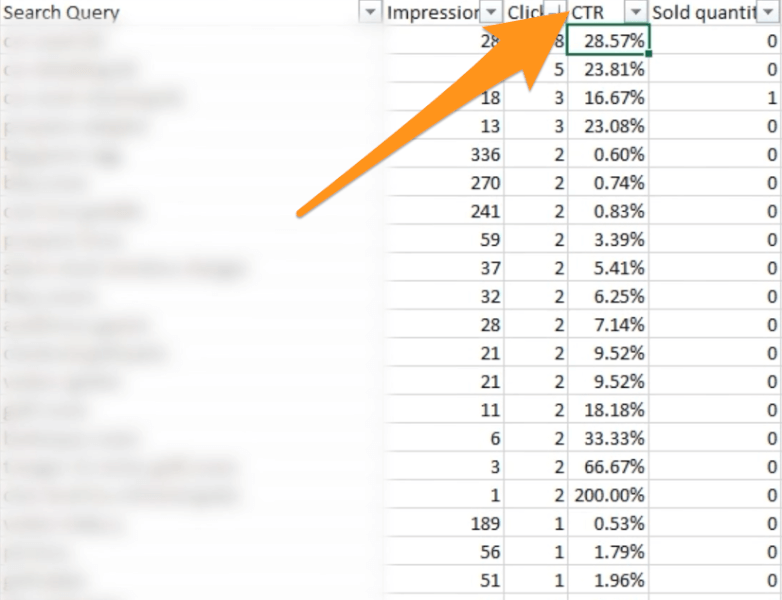
Another way to represent the clicks-impressions ratio is the ‘Click-through rate,’ or ‘CTR,’ which we can find in the next column to the right. Written as a percentage, the values in the column tell us which search query had the highest chance of getting a customer to click on our ad.
The Most Important Columns – Sold Quantity, Ad Fees And Sales
While it’s nice to have customer engagement, our ultimate goal is to achieve sales and profits. Therefore, our next objective is to find out the total sales and ad fees associated with each search term.
Sold Quantity
To the right of the ‘CTR,’ column we find an essential eBay PPC metric called ‘Sold Quantity.’ As the title suggests, it tells the dropshipper how many sales each search query led to.
After sorting clicks from high to low, we see that the third most clicked ad resulted in a sale. In this case, that was the only sale of the campaign.

While one sale is not much, it’s not a bad start. Furthermore, it did not take much to get there. After only eighteen impressions and three clicks, someone purchased the product. It indicates that the product has selling potential.
Items with sales also give us a clue as to which keywords are worth bidding on in the future.
By the same logic, items with lots of clicks but no sales can indicate which keywords not to target.
For example, if you’re selling a pair of sunglasses, but you bid on “sunglasses accessories,” then customers searching for accessories may see your ad for the sunglasses and click on it. However, once they realize that it isn’t an accessory, they won’t make the purchase.
That’s why it’s better to be more specific with keyword selection and not keep it too broad.
Beginner’s tip: Avoid using eBay PPC for items that require specific models, sizing, and measurements. It needlessly consumes your daily budget with clicks from customers who likely won’t make a purchase.
Ad Fees And Sales
The next column on our spreadsheet is ‘Ad Fees.’ Represented by a dollar amount, it tells us the total cost for all clicks resulting from a given search query. As you recall, eBay charges us each time someone clicks on our ad. In our example, the three clicks on the product that sold came out to $0.55

Thankfully, the next column – ‘Sales’ – shows that the total sales for the search query came out to $39.99, which more than makes up for the ad spend. In other words, getting three clicks for $0.55 and then getting one sale for $39.99 is a big bargain.
Ad Budget Analysis
The final three columns on the report help us understand whether our investment was worthwhile.
Return On Ad Spend
One way to analyze our return on investment is by looking at the next column called return on ad spend (or ROAS). The metric tells us how much we earned (or would earn) for each dollar spent on a given search term.
To illustrate, let’s use the example of $0.55 and 39.99 total sales. The theoretical ad spend of $1.00 worth of clicks would result in $72.71 in sales.
Average Cost Per Sale
Another way to understand our return on investment is by looking at the ‘Average Cost Per Sale’ column. As long as the cost per sale is well below our cost per item, we can rest easy.
For instance, if our profit margin is $5.00 per product and the cost per sale with eBay PPC comes to $0.18, it is well worth our investment.
Average Cost Per Click

The final metric to help us analyze our eBay PPC budget is ‘Average Cost Per Click.’ Since eBay charges us per click, we want to know how much each keyword we’re selecting is costing us.
If the cost per click is too high and the daily budget too low, eBay may remove our ads too early. As a result, we won’t get more clicks or sales. For example, if we set a daily budget of $5.00 and the cost per click is $0.18, eBay will end the campaign after only 27 clicks.
One solution for high cost per click is to increase the daily budget. On the other hand, if we don’t see much sales and the cost per click is too high, it might be time to re-strategize or remove the keyword from the list.
Is eBay PPC Worth It?

Based on everything we’ve seen so far, eBay PPC is worth it for three reasons:
- It can put our listings at the top of search results
- Campaign results provide us with valuable information on product demand in the market
- A successful campaign can serve as a springboard to multiply our sales
Remember that when a product is popular, we compete against multiple sellers. While standard promotions can increase our listing’s views, it does not provide a way to target customers. However, with eBay PPC, we have a clear path to reach the customers looking for our type of products. Therefore it is worth it.
eBay PPC has a science behind it. By creating a campaign, we’re getting eBay to zero in on our target audience and showcase our listings to them. At this point, there is simply no better way to increase eBay sales.
Even when PPC campaigns don’t lead to sales, the information the campaign provides helps us understand our audience better. That kind of information is typically worth much more money than what we’ve paid in the campaign.
Finally, when customers start buying products from our campaign listings, we can add similar products from the same niche for even more sales.
Tips For Running A Successful eBay PPC Campaign

Testing, testing, testing. We cannot emphasize this enough. You won’t know what works until you try different methods.
To get the best results, first test different kinds of products. You can start with one initial campaign that includes many products. However, after that, focus on creating targeted campaigns for specific products so you don’t spread yourself too thin.
Speaking of testing, try not to spend more than five dollars per day at first. Then, after each day, analyze the results. Is the campaign working well? Great, keep it going by increasing the daily spend and bidding on keywords that worked.
If an eBay PPC campaign isn’t producing results, you may need to adjust your keyword or bidding strategy. In other cases, the product might just not be up to par, in which case it is time to test new products.
Finally, if your ad spend is too high, and you’re not getting results, it’s best to end that campaign. Clearly, such a result indicates that we won’t break even if we eventually make a sale.
The Good News
After years of guessing games, eBay PPC gives us a clear path to dropshipping victory. We no longer have to worry about our listings getting lost in cyberspace. We’re in control and can pull the levers of our marketing efforts.
Now that we know how to prepare and analyze an eBay PPC campaign, all that’s left is to implement our knowledge by starting one in our eBay dropshipping stores becoming marketing experts while we’re at it.
To learn more about the best eBay marketing strategies, check out these informative articles:
















