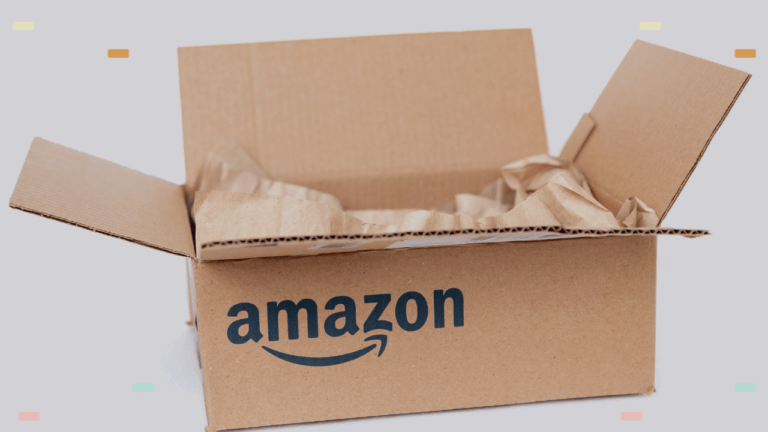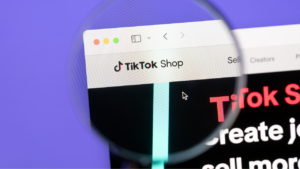Importing dropshipping products from Amazon to Shopify is one of the best ways to make profitable sales. Not only is Amazon one of the biggest dropshipping suppliers worldwide, but they also offer excellent customer service and lightning-fast shipping.
Plus, Shopify as a selling channel allows us to fully customize our stores and add as many products as we want without the burden of selling limits (as opposed to other selling channels).
The problem is that importing products from Amazon to Shopify is a time-consuming process, and we can’t afford to spend most of our time doing just that. That’s why this article will teach you how to import dropshipping products from Amazon to Shopify in just a few clicks, so you can invest your time in growing your dropshipping business.
How to Import Products from Amazon to Shopify
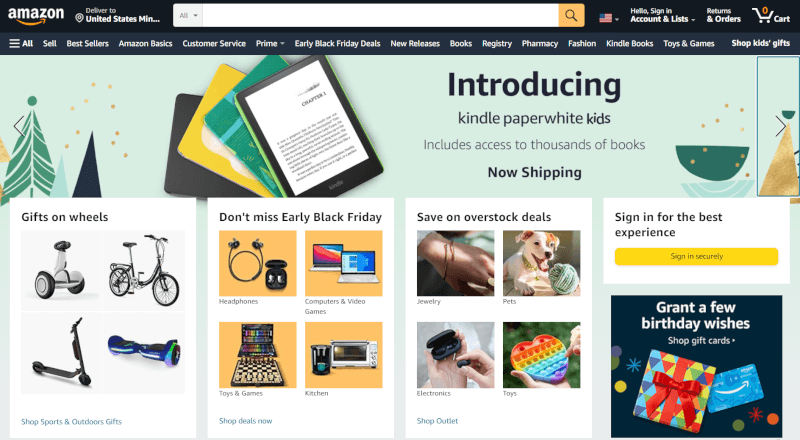
To begin, let’s go ahead with the four methods in importing products from Amazon to our Shopify selling channel. They are the following:
- One-click Importer
- Single Product Uploader
- Buy URL/ID
- Bulk Importer
For us to better grasp how each process works, let’s discuss these time-saving features individually.
1. One-click Importer
The first way to import products to your dropshipping store is by the use of the One-Click Importer. The one-click importer enables us to import any item from Amazon to our Shopify store with just one click.
To use the One-click Importer, we must install the AutoDS Helper Chrome Extension first.
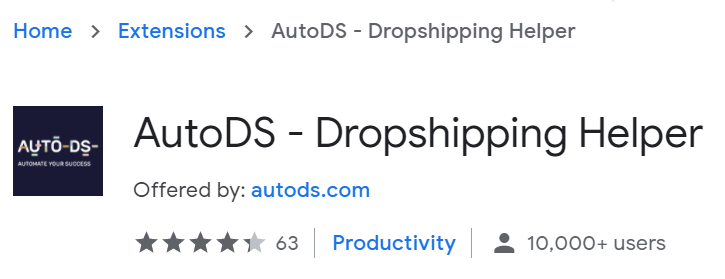
Then, we can start the process by going to the product page of the item that we want to import.
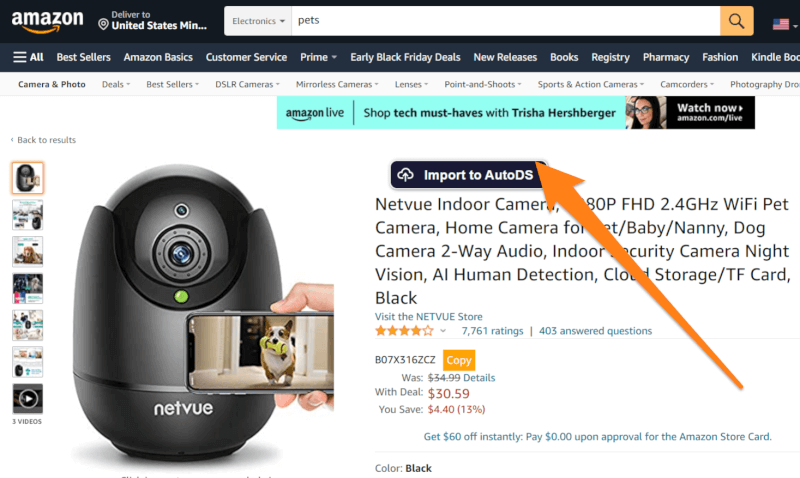
We will see a button ‘Import to AutoDS‘ just above the product name on the product page. Clicking this button will automatically import the product from Amazon to the drafts page of our Shopify store.
When the color of the ‘Import to AutoDS’ bar changes, it means that the importing process has begun.
We can check whether the product import from Amazon is ready by clicking ‘Drafts‘ on the left sidebar of the AutoDS platform.
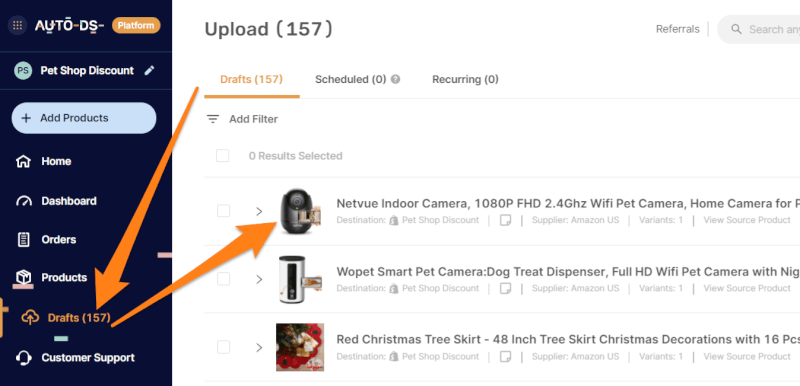
The illustration shows that the product is now available in the ‘Drafts‘ section, signifying that it is ready for optimization.
Start the optimization process by clicking the drop-down arrow.
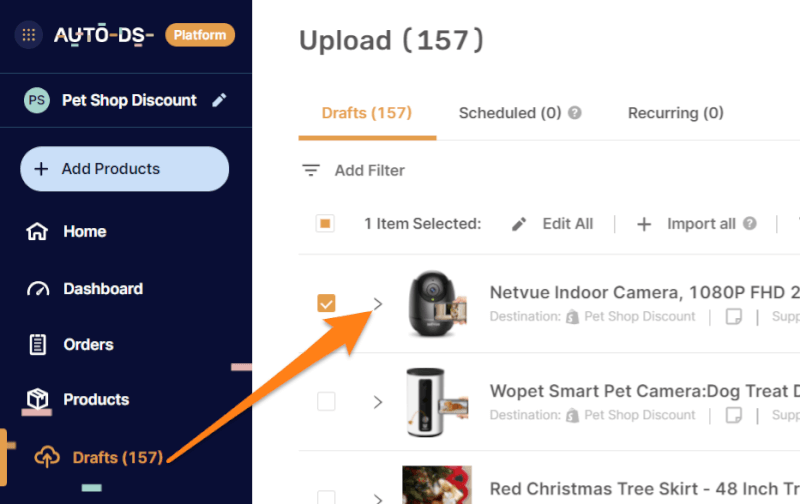
At this point, we can begin optimizing the product’s general information like title, collections, tags, automation, and location settings.
Additionally, we can optimize the product’s variants, descriptions, images, item specifications, and many other fields.
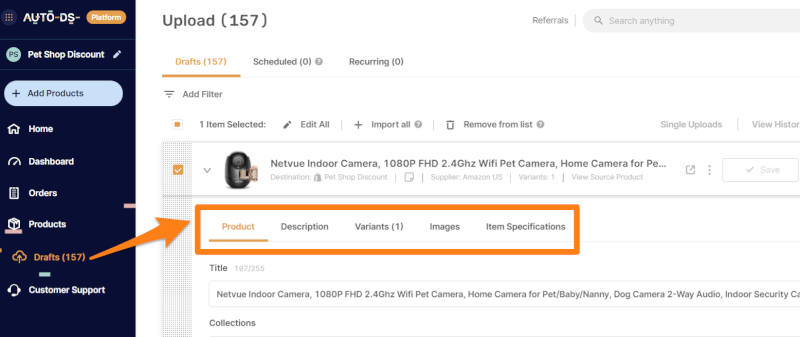
Once we finish the optimization procedure, we can then import the product to our Shopify store. To do this, click the ‘Import‘ button, as the illustration shows.
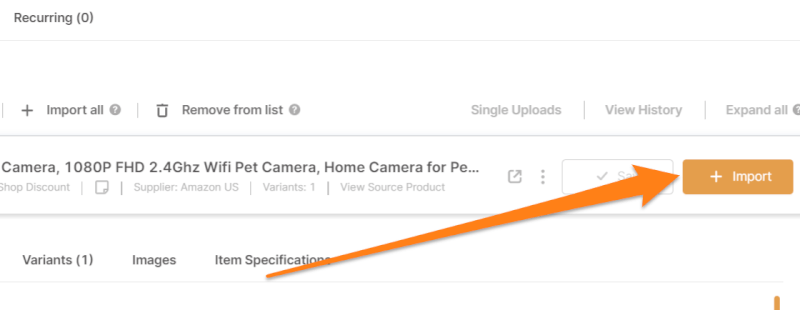
We can now see the item and its information on the ‘Products’ section just above ‘Drafts’ on the left sidebar of the AutoDS page.
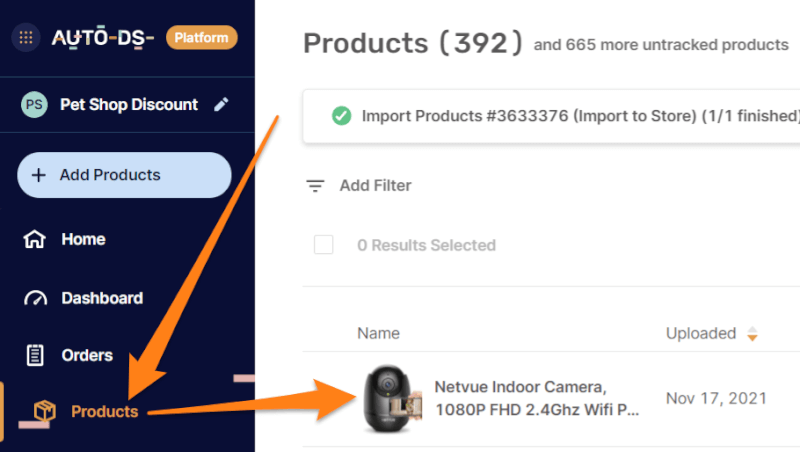
When the product transfers from ‘Drafts’ to ‘Products,’ it means that it is now live on our online store. Now, shoppers can see and purchase it on your Shopify store.
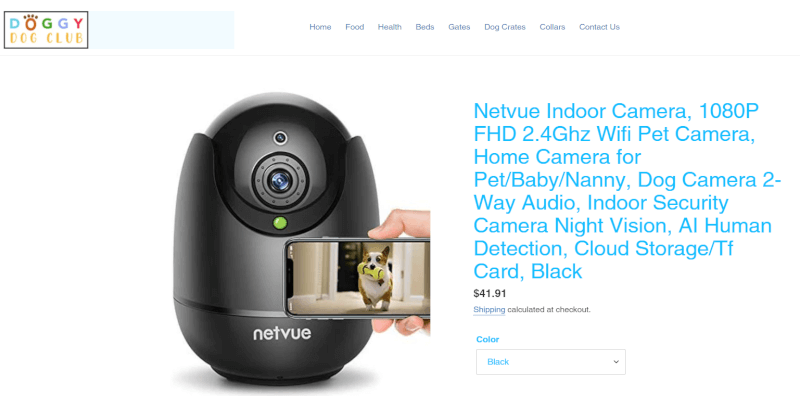
2. Single Product Uploader
The second method to import products from Amazon to our Shopify dropshipping business is by the Single Product Uploader. This method allows us to import a single product in as fast as one to two seconds.
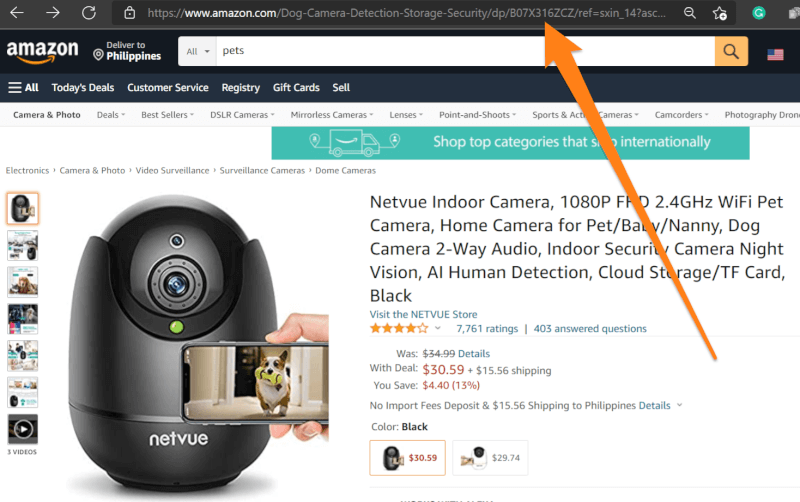
Begin the import procedure by entering the product’s page of the Amazon item we want to add. Then, copy the product’s URL or ID.
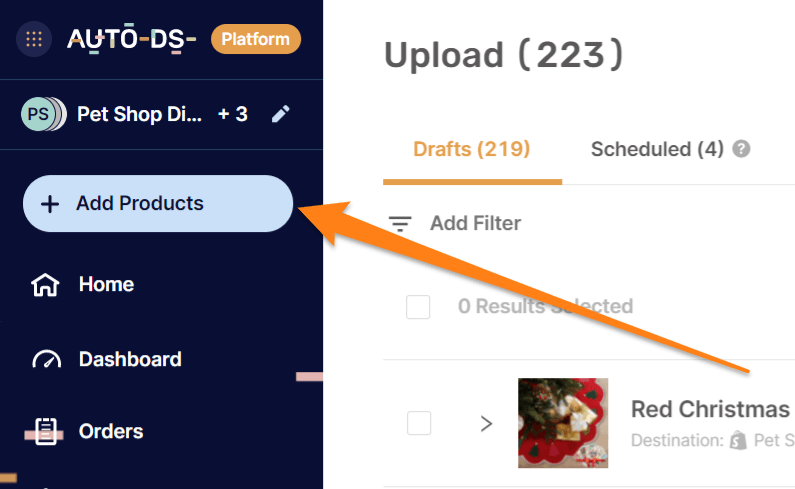
Then, head to the AutoDS platform and click on the ‘Add Products’ on the page’s left sidebar.
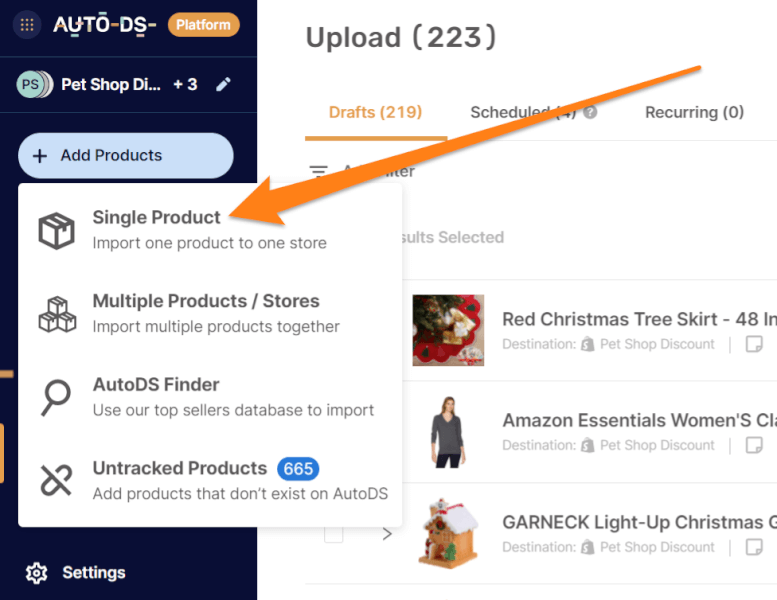
Click the ‘Single Product’ option, and paste the URL or product ID of the item.
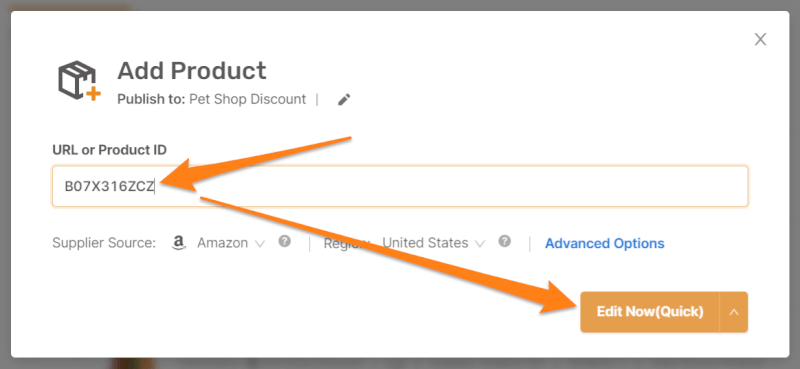
After doing so, click the ‘Edit Now (Quick)’ bar, and in just a few seconds, a dialog box will appear on the upper part of the page, signifying that the software is saving the draft of the product.
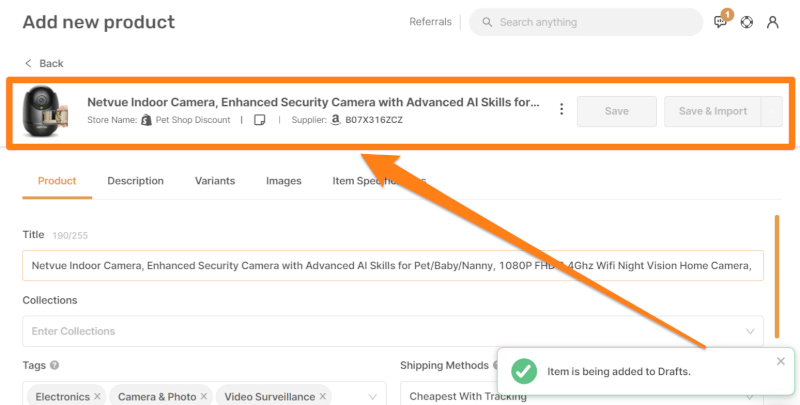
When the colors of the ‘Save’ and ‘Save & Import’ buttons change, that means that you can start optimizing the product details below.
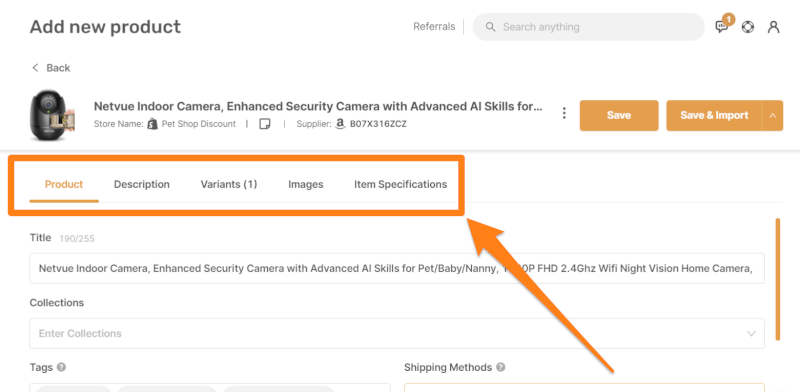
After optimization, the next step is to click the ‘Save’ option to update the product’s information.
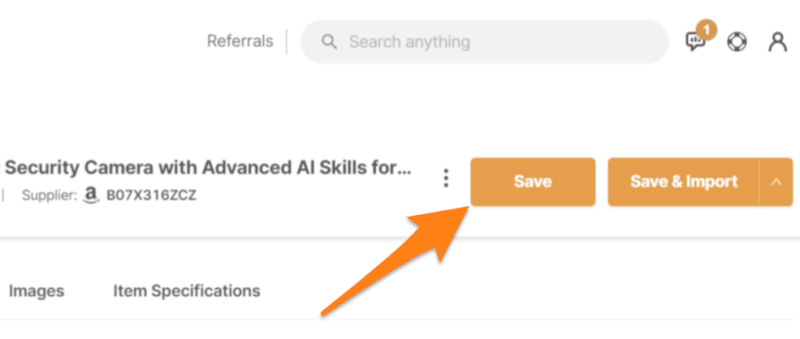
When you’re ready to import the product to your selling channel, click the ‘Save and Import’ button.
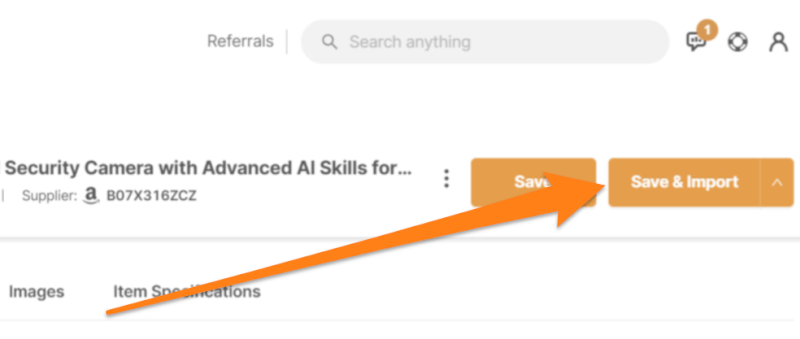
This step moves the product from being a draft to the ‘Products’ section. Now, your product becomes live in your Shopify store, and customers will be able to view and purchase it.
3. Buy URL/ID (Single/Multiple Products)
The third technique in importing products from Amazon to Shopify is adding Buy URL/IDs onto the AutoDS platform. We can import single or multiple products from our supplier page to our selling channel with this method.
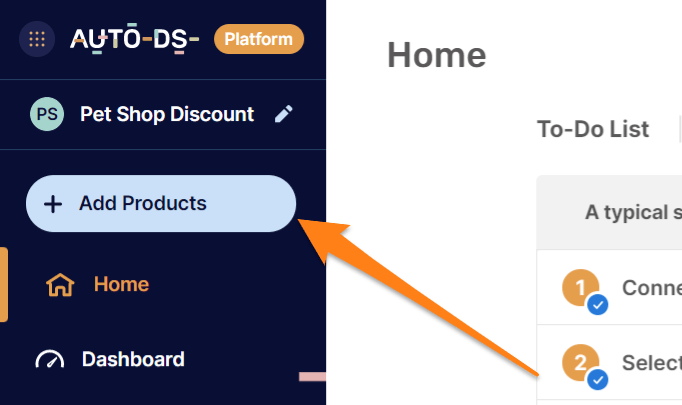
To do this, copy the product’s URL or ID from Amazon, and click on the ‘Add Products‘ button on the AutoDS page. Then, click the ‘Multiple Products / Stores’ option.
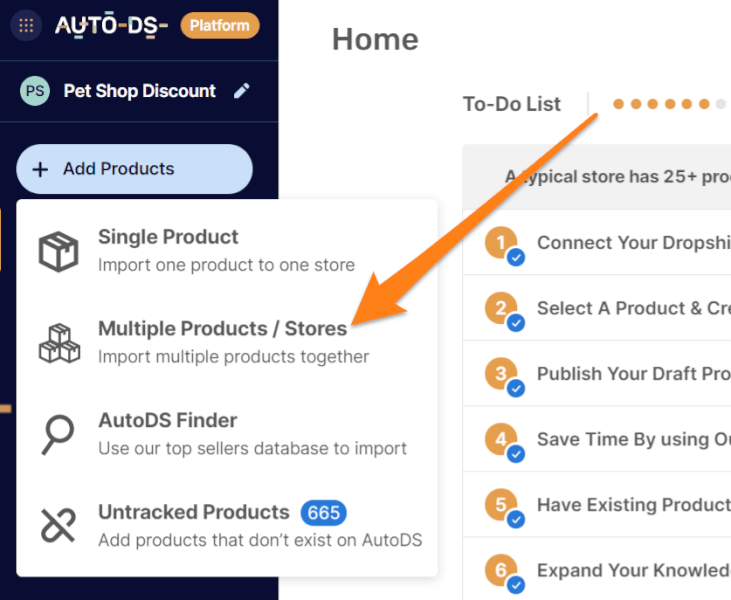
After doing so, paste the URLs/IDs. We can add numerous products by pasting more URLs/IDs with a line break in between.
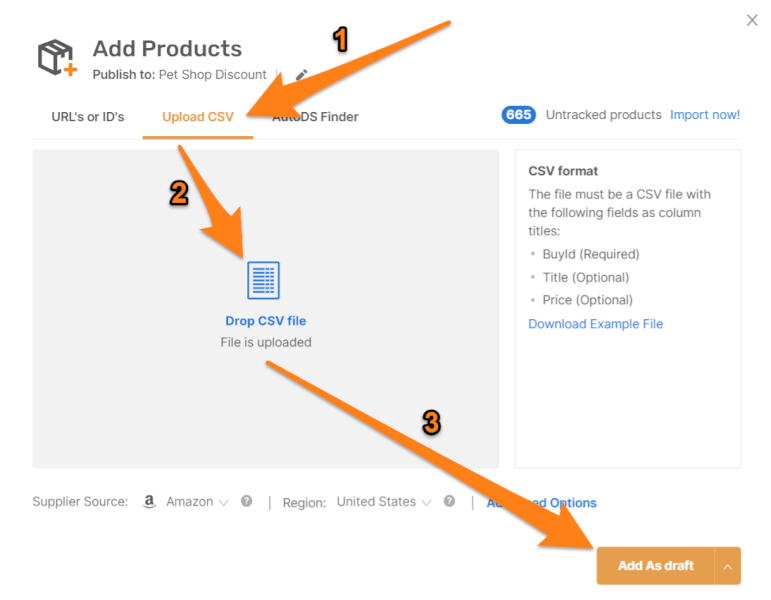
Then, click on ‘Add as draft,’ and all product IDs will show up on your ‘Drafts‘ page.
When our product becomes visible on the ‘Drafts‘ page, we can optimize the product details.
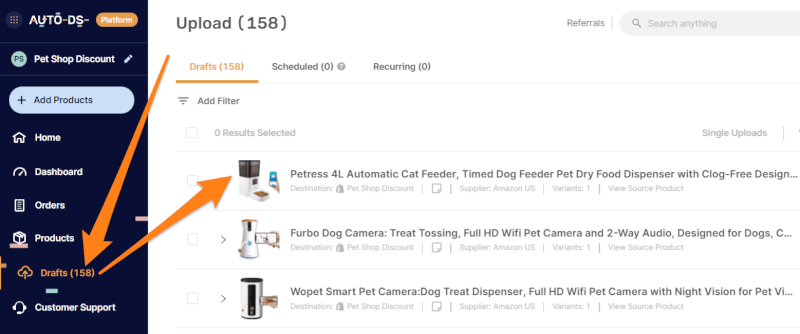
When the optimization ends, we can click the ‘Import‘ button to move to the ‘Products‘ section of the AutoDS platform.
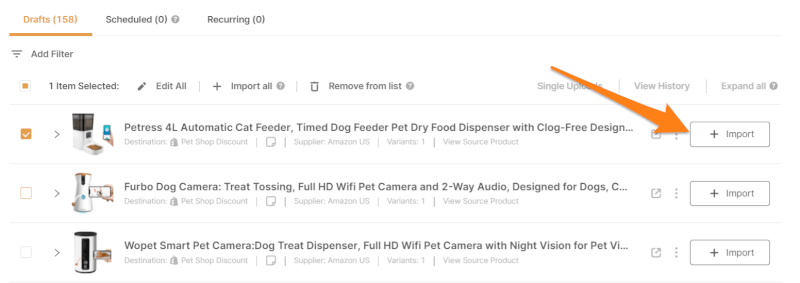
Finally, when our product is on the ‘Products‘ page, it signifies that the item is now ready on our Shopify dropshipping store for customers to buy.
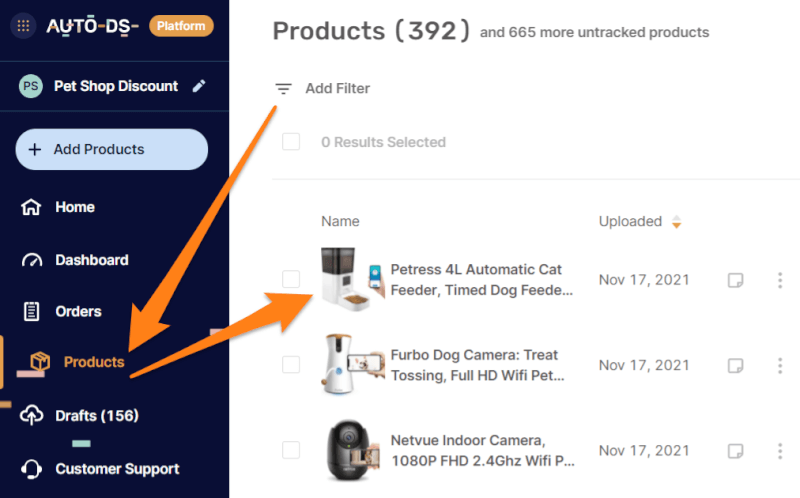
4. Bulk Importer
The fourth way to import products is by importing in bulk with the aid of a CSV File. This method allows us to import tens, hundreds, or even thousands of products at once from Amazon to our Shopify dropshipping store.
For this method, we need to install the AutoDS helper extension.
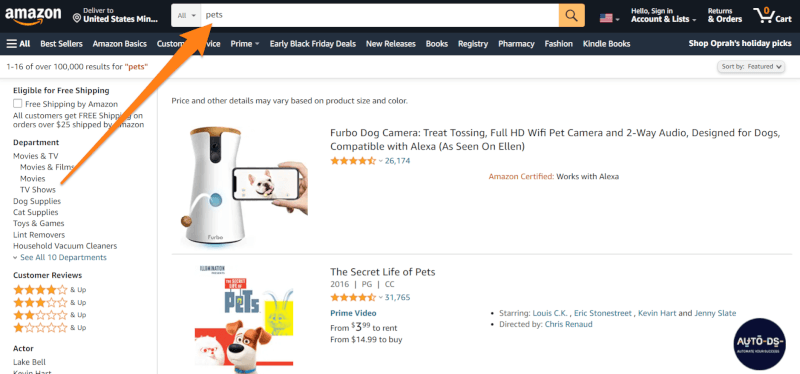
After doing so, we can proceed to Amazon and find the product we want to add to our Shopify dropshipping store.
On the product search results page, click the AutoDS extension icon and click on ‘Extract.’
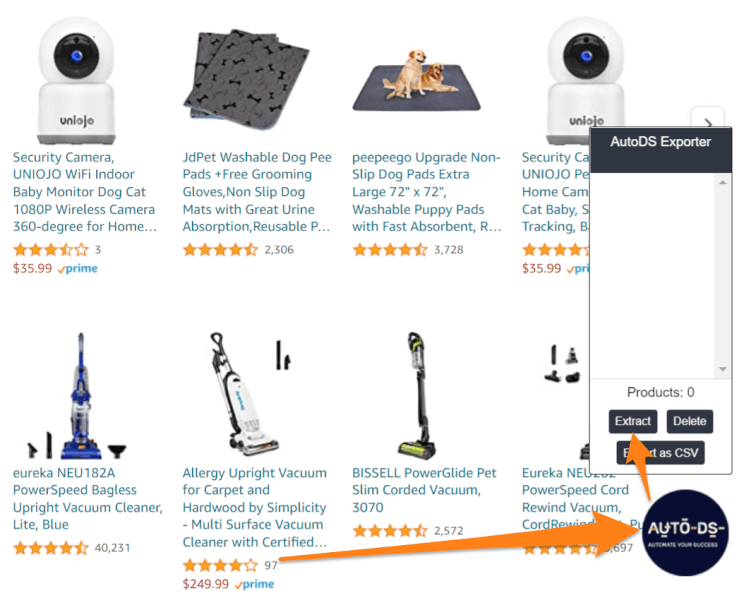
After clicking on ‘Extract,’ the IDs of all items on the page are now present in the extension box. Then, continue the importing procedure by clicking on the ‘Export as CSV’ bar.
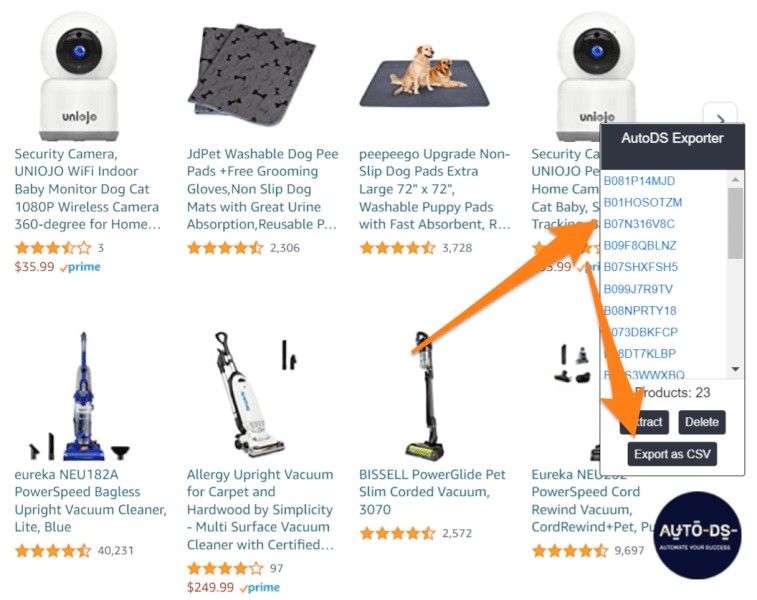
At this point, a CSV file containing the available product IDs will automatically download onto our computer.
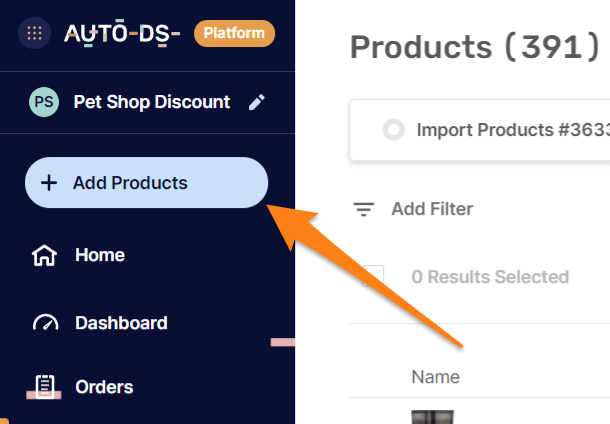
Then, add the file to the AutoDS page by clicking on ‘Add Products’ and choosing the ‘Multiple Products / Stores’ option.
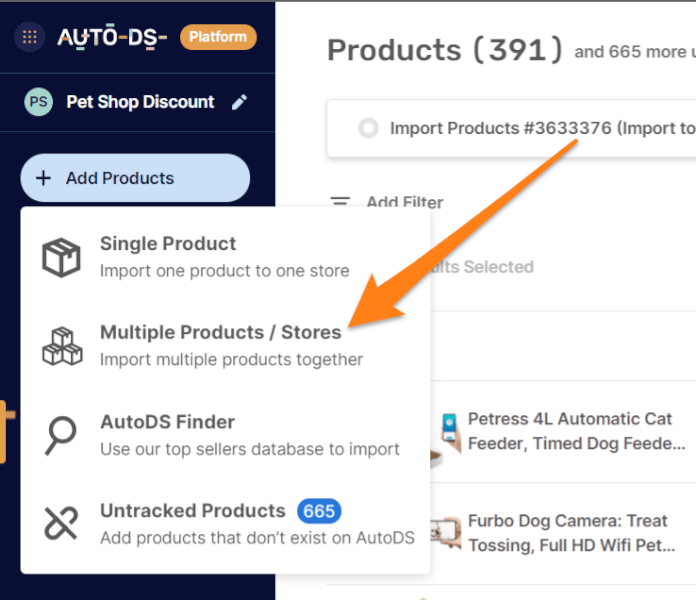
Next, click the ‘Upload CSV.’ Drag and drop the CSV file in the dialog box. This step will automatically import all products included in the file to our selling channel’s ‘Drafts‘ section.
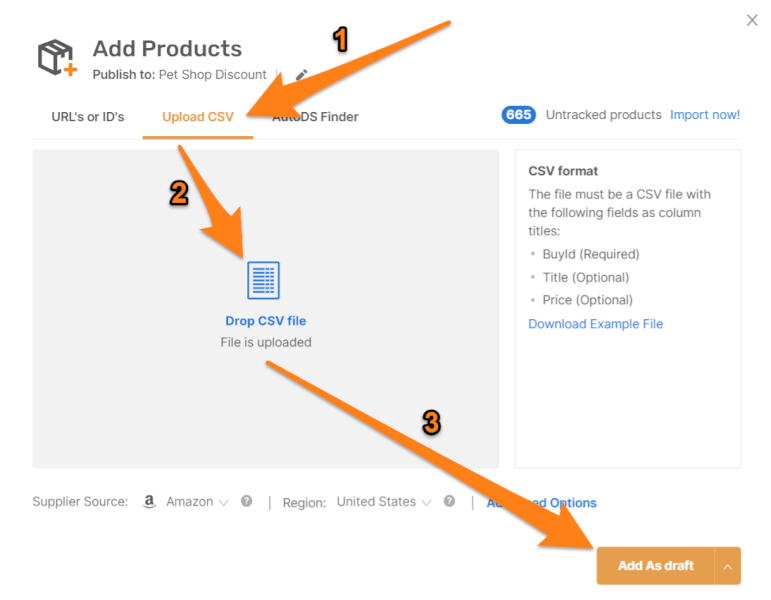
Now, we can continue the import process by optimizing our product on the ‘Drafts‘ page of the AutoDS platform.
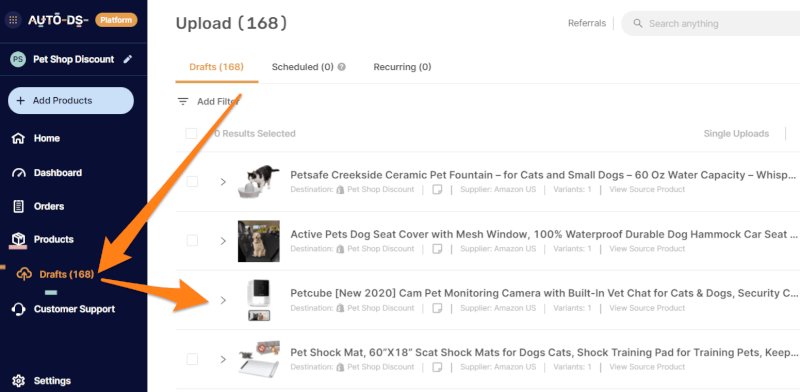
After optimizing the items’ information, move the products from the ‘Drafts’ section to the ‘Products’ page by clicking on the ‘Import’ button.
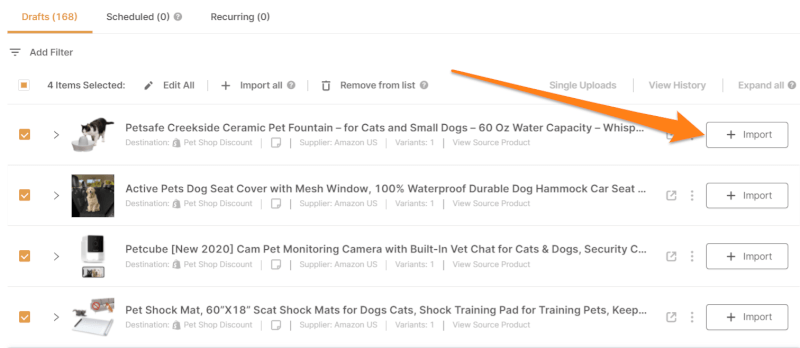
Lastly, the items will now be available on the ‘Products‘ page. This step will make our product available in our Shopify store, and customers can view and buy it.
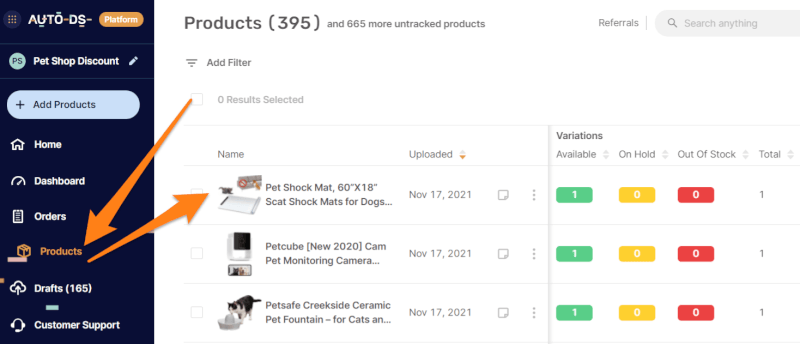
Conclusion
Now that we are familiar with the four time-saving methods of importing dropshipping products from Amazon to Shopify, we can choose whichever method suits us best and begin.
With all of these straightforward processes, we can save our time and invest in growing our online business instead.
Now that we are experts in importing dropshipping products from Amazon to Shopify, let’s dive deep into product research and additional importing knowledge:






 post content
post content
 post content
post content